Email widget
You can increase qualified traffic by recreating the widget interface in emails to give customers relevant activity suggestions.
For example, if your customer has just purchased a flight to Amsterdam, the confirmation email can include activities in Amsterdam that are available around their travel date. By creating dynamic content for your customers, you can engage them more easily.
Embedding
While the redirect widget lets you embed a custom script and container, this will not work for emails. Instead, the email widget recreates the redirect widget's interface with URLs to fetch images and direct customers to a white label solution or musement.com.
How you embed the widget images and activity URLs is up to you, but we recommend using either an image list or image map area.
Image list
An image list displays each activity as an image thumbnail:
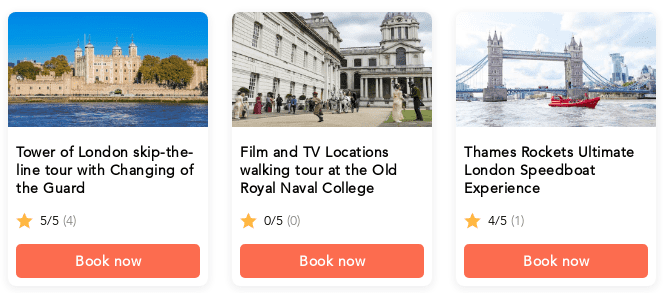
To achieve this effect, wrap each image inside an anchor:
<a
href="https://whitelabel-frontend.prod.musement.com/email-widget/activities?number_of_elements=1&city=London&position=1"
target="_blank"
style="display: inline-block; font-size: 0"
>
<img
alt="Activity #1"
src="https://whitelabel-frontend.prod.musement.com/email-widget/activities.png?number_of_elements=1&city=London&position=1"
style="max-width: 200px"
/>
</a>
<a
href="https://whitelabel-frontend.prod.musement.com/email-widget/activities?number_of_elements=1&city=London&position=2"
target="_blank"
style="display: inline-block; font-size: 0"
>
<img
alt="Activity #2"
src="https://whitelabel-frontend.prod.musement.com/email-widget/activities.png?number_of_elements=1&city=London&position=2"
style="max-width: 200px"
/>
</a>
<a
href="https://whitelabel-frontend.prod.musement.com/email-widget/activities?number_of_elements=1&city=London&position=3"
target="_blank"
style="display: inline-block; font-size: 0"
>
<img
alt="Activity #3"
src="https://whitelabel-frontend.prod.musement.com/email-widget/activities.png?number_of_elements=1&city=London&position=3"
style="max-width: 200px"
/>
</a>The image list solution is responsive and fully supported on mobile devices.
Image map area
An image map area is another method for displaying activities. Instead of fetching an image for each activity, you fetch a single image with all the activities:
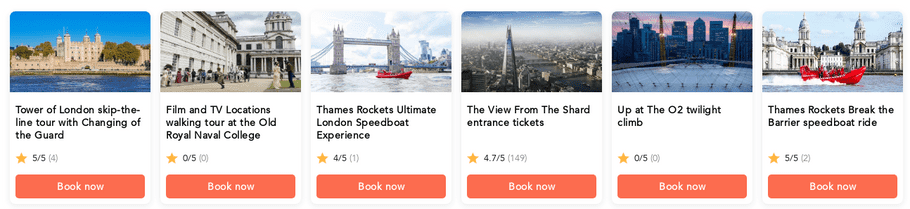
Each area of the image can be associated with a different activity:
<table>
<tr>
<td>
<img src="https://whitelabel-frontend.prod.musement.com/email-widget/activities.png?number_of_elements=6&city=London" usemap="#activities-map">
<map name="activities-map">
<area alt="Activity #1" shape="rect" coords="10,10,210,284" href="https://whitelabel-frontend.prod.musement.com/email-widget/activities?number_of_elements=6&city=London&position=1">
<area alt="Activity #2" shape="rect" coords="224,10,424,284" href="https://whitelabel-frontend.prod.musement.com/email-widget/activities?number_of_elements=6&city=London&position=2">
<area alt="Activity #3" shape="rect" coords="438,10,638,284" href="https://whitelabel-frontend.prod.musement.com/email-widget/activities?number_of_elements=6&city=London&position=3">
<area alt="Activity #4" shape="rect" coords="652,10,852,284" href="https://whitelabel-frontend.prod.musement.com/email-widget/activities?number_of_elements=6&city=London&position=4">
<area alt="Activity #5" shape="rect" coords="866,10,1066,284" href="https://whitelabel-frontend.prod.musement.com/email-widget/activities?number_of_elements=6&city=London&position=5">
<area alt="Activity #6" shape="rect" coords="1080,10,1280,284" href="https://whitelabel-frontend.prod.musement.com/email-widget/activities?number_of_elements=6&city=London&position=6">
</map>
</td>
</tr>
</table>In the example above, we have wrapped the image map area in a table element. We strongly recommend this practice to avoid issues caused by autoscaling in some email clients.
Widget image
The email widget generates images for each activity which replicate the redirect widget interface. A single activity image contains:
- Activity cover image
- Activity title
- Activity rating
- Number of reviews for the activity
- Call-to-action booking button
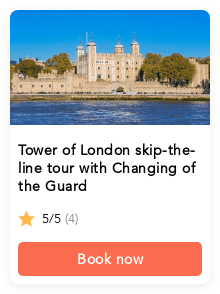 Widget images are available at the
Widget images are available at the /email-widget/activities.png endpoint. Your query parameters must specify a destination and the number of elements to fetch.If you want to create a banner with multiple activities, set number_of_elements to a value greater than one.To fetch a single activity image, use number_of_elements=1 and the position parameter equal to the activity's position in the list.A widget image for a single activity is 220 x 294 pixels. Every additional activity adds 4 pixels between each image.
Configuration
Each activity and image for the email widget is configured with query parameters.
The table below lists all available parameters for the email widget:
| Parameter | Required | Purpose | Example value |
|---|---|---|---|
domain | No | Override the default URL domain | www.musement.com |
city | Yes* | Fetch activities in a specific destination | New York |
latitude | Yes* | Fetch activities near a specific latitude | 45.466667 |
longitude | Yes* | Fetch activities near a specific longitude | 9.183333 |
distance | No | Fetch activities located within the specified search radius | 5KM |
from | No | Fetch activities available from the specified date | 2022-01-01 |
to | No | Fetch activities available before the specified date | 2022-01-15 |
market_prefix | No | Use a specific market | us |
number_of_elements | Yes | The maximum number of activities to fetch | 5 |
pass_through_params | No | Add query parameters to pass through to the activity page | {"aid":"example-id-123"} |
position | No | Fetch a single activity that appears in the specified position | 1 |
show_price | No | Control whether the price is displayed | true |
cid | No | Tag traffic with a channel ID | widget_cid |
utm_campaign | No | Tag traffic campaign | summer-promo |
utm_medium | No | Tag traffic device | email-widget |
utm_source | No | Tag traffic source | your-site.com |
* A widget must be set for a single destination, but there are multiple ways to configure it. See the Destination section for more info.
Domain
The domain determines the widget style, default market, language and currency. It also handles redirections to the correct activity page when a user selects an activity in the email.
Partners using a white label solution should use the same domain for any email widget URLs. Partners without a white label solution should usehttps://whitelabel-frontend.prod.musement.com as their domain.It is also possible to override the default domain using the domain parameter:{baseUrl}/email-widget/activities?number_of_elements=1&city=London&position=1&domain=www.musement.comDestination
The query parameters must contain a specific destination to fetch activities in an area. There are two ways to define the location. Your configuration must contain exactly one of the following:
- City
- Coordinates
City
If you provide the widget with the name of a city via thecity parameter, it will fetch activities which belong to the city in our database which best matches the parameter value.By default, the widget assumes the city name is either in English or the default language for your domain configuration. Using city names in a different language from the configuration can lead to empty results.
When using themarket_prefix parameter, you can use the city name either in English or in the language associated with the market:London, Italian market
city=London&market_prefix=itcity=Londra&market_prefix=it
Munich, German market
city=Munich&market_prefix=decity=M%C3%BCnchen&market=de
market_prefix is specified or not.Coordinates
Using a city name can be inaccurate. Giving the widget a set of coordinates allows it to fetch activities within 100 km of the specified location. When defining a location via coordinates, both thelatitude and longitude parameters are required. Omitting either parameter, or using invalid decimal values, will result in an error.Distance
When searching for activities by coordinates, results are located within a 100 km radius by default. You can override this default using thedistance parameter. The parameter must contain a positive integer value and one of the following units of measure:KM: kilometersM: miles
distance parameter to 5KM.Date range
Similar to the date filters for the redirect widget, you can limit fetched activities to those with availability between a specified date range by using thefrom and to parameters. These parameters must contain values in the yyyy-mm-dd format and they must be used together. It is currently not possible to use only one of the date range parameters.Market prefix
The market prefix sets the widget's entire market: the currency and catalog of activities to fetch as well as translations. You can specify the market prefix with themarket_prefix parameter.The market prefix is optional. The domain's default market prefix is used whenever the parameter is absent, contains an invalid value or uses a value that has not been enabled for you.
Number of elements
Thenumber_of_elements parameter affects the maximum number of activities you can fetch. This parameter is required and accepts values from 1 to 20. See the widget image section for more info.Query parameters
The optionalpass_through_params parameter allows you to add additional query parameters which are passed through to the resulting activity page. The attribute value must be a serialized JSON object with key-value pairs. Parameters which are already present in the configuration will be omitted in the resulting URL. Due to the nature of the serialized data, partners are encouraged to take appropriate steps to properly encode the attribute value.For example, take the generic object below:
{
"aid": "example-id-123"
}Serializing the object, we get:
{"aid":"example-id-123"}Next, we encode the serialized object so that it can be used in a query:
%7B"aid"%3A"example-id-123"%7DFinally, we add the query parameter to the widget URL:
{baseUrl}/email-widget/activities?number_of_elements=1&city=London&position=1&pass_through_params=%7B%22aid%22%3A%22example-id-123%22%7D'pass_through_params parameter as the property aid. This ID is issued at the beginning of the development process.Show price
By default, the price of an activity is not present in the activity image. You can change this by addingshow_price=true to the URL's query parameters.The price will be displayed in the currency for the market associated with the request.
Tagging traffic
You can better understand the email widget's performance by tagging traffic with specific parameters. When customers select an activity from the email, this information is recorded.
The widget currently supports the following parameters:
| Parameter | Default value |
|---|---|
cid | email_widget_cid |
utm_campaign | email_widget |
utm_medium | email_widget |
utm_source | email_widget_{position}_{coordinates} OR email_widget_{position}_{city} |
utm_source parameter will vary:position: The position of the element selected by the customercoordinates: The configuration's latitude and longitude (if present)city: The configuration's city name (if present)
email_widget_ will be automatically added in reports to help differentiate widget traffic from other channels.