General Performance
The General Performance page gives partners an overview of results from their Musement integrations. Records are generated at different moments, depending on the integration. For partners using our API, records are generated when an order is created. For other partners, records are generated when visitors land on a platform such as musement.com or a white label solution. Visitors may reach these platforms via referral links or widgets.
The page contains different filters which affect the metrics and charts. Affiliate partners have access to a dedicated section for investigating data by device type. All partners have access to a table with a summary of key data values.
Update frequency
The data for the page is updated once a day at 09:00 CET, including past data up to the day before the update. So at 10:00 CET on 22 April, the page will include data from 21 April.
Filters
The General Performance page contains multiple filters which can be used to focus on relevant integration data. Available filters vary based on the partner's access.
Main filters
The main filters are located at the top of the page. Changes automatically update every chart, table and metric on the page.

Date
By default the page shows data for the last 30 days.
To filter by a date range, select Specific date range. In the resulting fields, insert the desired start and end dates.

To return to the default filter, select Last 30 days.
Source
Affiliates only
The source filter is not available to merchant partners.
The Source filter lets you select the original source of the traffic, such as a touch point or site redirection. This filter corresponds to:
- Email widget's
utm_sourceparameter - Redirect widget's
data-utm-sourceattribute - White label solution's
utm_sourceparameter
Medium
Affiliates only
The medium filter is not available to merchant partners.
The Medium filter lets you select how the traffic arrived, for example via newsletter or link. This filter corresponds to:
- Email widget's
utm_mediumparameter - Redirect widget's
data-utm-mediumattribute - White label solution's
utm_mediumparameter
Campaign
Affiliates only
The campaign filter is not available to merchant partners.
The Campaign filter lets you select traffic by an identifier, such as the name of a promotion or a related product. This filter corresponds to:
- Email widget's
utm_campaignattribute - Redirect widget's
data-utm-campaignattribute - White label solution's
utm_campaignparameter
Device filters
Affiliates only
The device filters are not available to merchant partners.
Farther down the page, the Performance by device type section automatically updates based on the active filters at the top of the page. It includes an additional Device type filter to change chart values to the selected type of device. This filter only affects the device section's charts. It does not change the results in the page's table or other charts.
Drilling down
When viewing charts and tables, it is possible to drill further down into the data hierarchy to view smaller increments of time. For example, you can look at the data for a month and drill down into the data for a specific week.
Action bar
These instructions refer to a chart or table's action bar. If you do not see the action bar, select anywhere on the chart or table. The action bar will appear in the upper right corner.
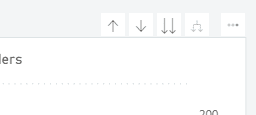
- Toggle the Drill down option, with the single downward-facing arrow icon, in the chart or table's action bar:
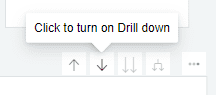
A gray background indicates the option is activated:
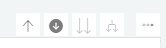
- Select the button with the double downward-facing arrows to drill down into the hierarchy's next level (for example, from year to month, month to week, etc):
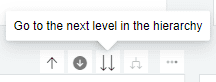
Alternatively, select anywhere on the chart or table to drill down into that specific point.
- To return to the previous hierarchy level, select the Drill up button, with the single upward-facing arrow icon, from the action bar:
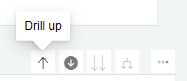
Metrics and charts
The General Performance page contains multiple metrics and charts which can be used to understand the performance of your integrations. Available metrics and charts may vary depending on the partner's access.
Metrics
The main metrics are at the top of the page, directly below the filters. Each metric block displays different data about your integrations:
- Users
- Total number of visitors who landed on any platform
- Available to affiliate partners only
- Sessions
- Total number of visits to any platform
- Available to affiliate partners only
- Orders
- Total number of orders created by users via your integrations
- Conversion rate
- Percentage of users who made a booking, calculated by dividing the total number of orders by the total number of users
- Available to affiliate partners only
- Total transacted value (TTV)
- Total revenue generated from orders created via your integrations
- Available to affiliate partners only
- Average order value
- Mean average for revenue generated from your integrations, calculated by dividing the TTV by the total number of orders
- Net rate TTV
- Total amount due to Musement for the paid orders
- Available to merchant partners only
Compare to previous year
Each metric contains a value for the selected date range and the same date range for the previous year.
When either value is zero, no data is available for the selected date range.
Charts
Affiliates only
The charts section is not available to merchant partners.
Below the main metrics are charts which display some of the metric data over time via line charts. Depending on the partner's access, multiple charts may not be present.
The charts update based on the page filters. You can drill down into the data to inspect smaller increments of time.
The page may contain other charts for device types.
A table at the bottom of the page breaks the data down further with additional data values.
Performance by device type
Affiliates only
The charts section is not available to merchant partners.
The Performance by device type section, in the middle of the General Performance page, lets you visualize which types of devices are used for your integrations. It is limited to three metrics:
- Sessions
- Total number of visits to any platform
- Orders
- Total number of orders on any platform
- Conversion rate
- Percentage of users who made a booking, calculated by dividing the total number of orders by the total number of users
Chart type
There are two types of charts available for the device section:
- Trend
- Line charts of value changes over time
- Device type filter is available
- Overall
- Pie charts of the value totals based on the active filters
- Device type filter is not available
You can select the chart's device type from the options at the top of the section:
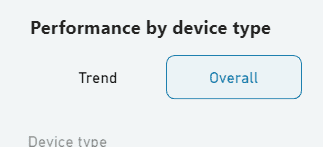
Data breakdown table
The Data breakdown table, at the bottom of the General Performance page, displays data regarding the performance of your integrations.
Filters
The table automatically updates based on the active filters at the top of the page.
Columns
The first column is for the row's date. Every additional column highlights a specific metric:
- Sessions
- Total number of visits to any platform
- Available to affiliate partners only
- Users
- Total number of visitors who landed on any platform
- Available to affiliate partners only
- Orders
- Total number of orders created by users via your integrations
- Orders (Net Refunds)
- Total number of orders that have been confirmed and have not been refunded
- Pax
- Total number of units contained within orders
- Pax (Net Refunds)
- The total number of units in orders that have been confirmed and have not been refunded
- TTV (total transacted value)
- Total revenue (in euro) generated from orders created via your integrations
- Net Rate TTV
- Total amount due to Musement for the paid orders
- Available to merchant partners only
- TTV (Net Refunds)
- Total revenue (in euro) generated from orders that have been confirmed and have not been refunded
- Average order value
- Mean average (in euro) for revenue generated from your integrations, calculated by dividing the TTV by the total number of orders
- Available to affiliate partners only
- Conversion Rate
- Percentage of users who made a booking, calculated by dividing the total number of orders by the total number of users
- Available to affiliate partners only
Sorting columns
By default, the table rows are sorted by date, from most recent to least recent. Select a column to sort results by that column's values.
The first selection will sort from highest to lowest values, noted by a downward triangle:
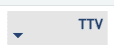
Selecting a column a second time will sort from lowest to highest values, noted by an upward triangle:
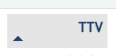
Exporting data
You can export the table's current values, based on the active filters, to your computer as a file.
Action bar
These instructions refer to a the table's action bar. If you do not see the action bar, select anywhere on the table. The action bar will appear in the upper right corner.
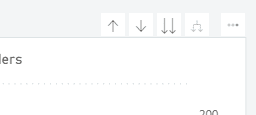
- Select More options, the ellipses button, from the table's action bar.
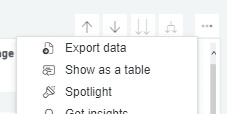
- Select Export data from the resulting dropdown menu.
- In the resulting prompt, select your preferred export option:
- Data with current layout
- Data is exported exactly as it appears in the table
- Always exported as an Excel file
- Summarized data
- Data used to create sum values in the table is also included
- Option to export as an Excel file or a comma-separated value (CSV) file
- Select Export to begin the download. The file will be saved in your browser's download location.