Musement vouchers
Most activities use the standard Musement voucher. Some activities may provide "external" documents from activity providers, such as branded attraction tickets.
If you wish to deviate from the vouchers provided by our API, you must negotiate your changes with our Strategic partnerships team before going live with your integration.
Layout of a standard Musement voucher
The standard Musement voucher provides customers with the essential information they need to know for their booking and is usually limited to a single page for convenience (whenever possible).
The following sections cover the different parts of the voucher, from top to bottom.
Top
Below is an example of the top part of a voucher:

Logos
The upper left corner of the voucher displays the Musement logo.
If your account has been set up with a custom logo, it will appear to the right of our logo.
If the activity provider has set up a custom logo, it will appear to the right of your logo.
Reference number (order identifier)
The upper right corner of the voucher displays an order's identifier, a numeric value with the prefix MUS.
Activity title
The name of the activity appears at the top of the page, below the logos.
Mobile or printed
Below the activity title is an icon to indicate if a voucher must be printed or can be displayed on a mobile device such as a smartphone or tablet.
Booking details
The next section of the voucher displays important details regarding the booking. Below is an example:
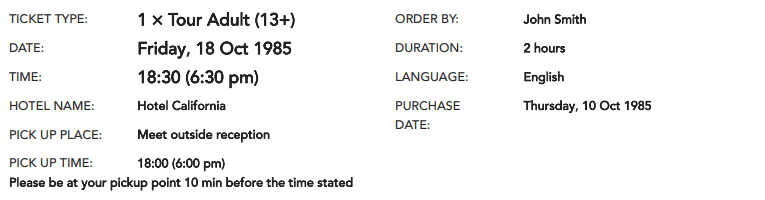
Ticket type
This part of the voucher indicates the product and quantity. Depending on the activity configuration, this may cover one or more people in a booking.
Date
The reserved date (and time if applicable).
For open ticket activities, the expiration date of the voucher is displayed instead.
Pickup point (if applicable)
If an activity required selecting a pickup point, the pickup name is displayed below the date. If there are additional pickup details, such as the location and time, these are included as well.
Order by
This part displays the name of the lead booker.
Duration
This part displays the duration of the activity.
Language (if applicable)
If selecting a language was part of adding an item to cart, the selected language will appear below the duration.
Purchase date
The date the purchase was made.
Ticket code
Depending on the activity configuration, this part of the voucher displays one of the following:
- Text code
- Barcode image
- QR code image
In the example below, a simple QR code is displayed without any additional information:
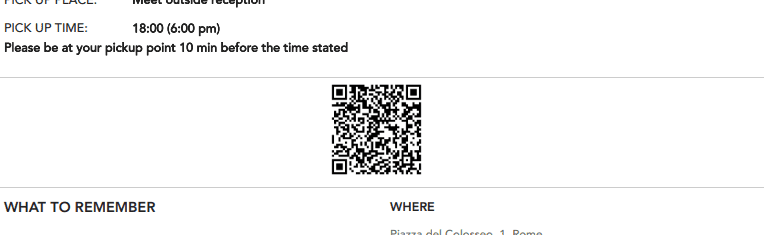
Code images may contain additional text such as the written form of the code.
In the example below, a barcode is displayed with the written code below the image and an activity provider's reference number above it:
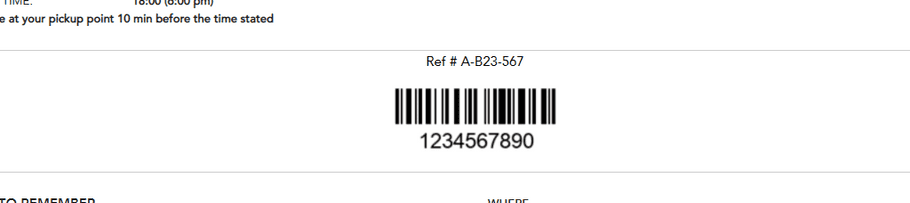
Important details
This section contains important details that customers need to know for their booking. The example below shows a section with details regarding attraction restrictions, instructions for meeting a guide and the name of the customer:
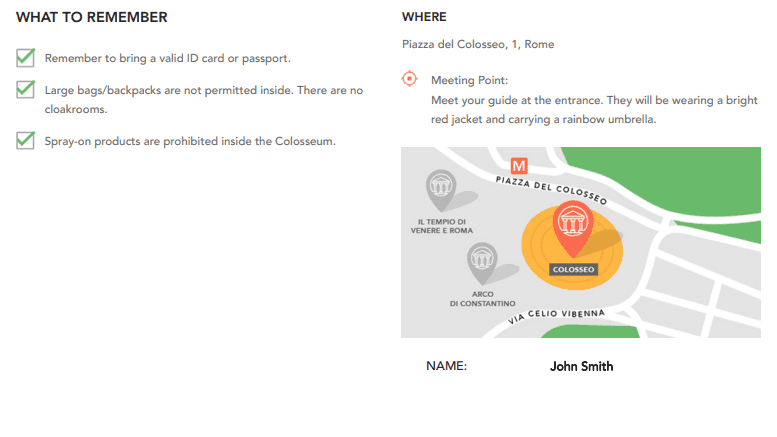
What to remember
The left side of this section displays a list of additional details that customers should know about their booking.
The nature of the details depends on the activity configuration. These details could be reminders about weather and punctuality, specific instructions customers must follow on the day of their booking or a list of inclusions.
Where
The right side of this section displays information about a specific meeting point. Depending on the activity configuration, this part may be empty or contain any of the following info:
- An address
- Meeting point details
- A map
Participant info
If an activity requires participant info, some of that information is displayed below the Where section. Only the following fields are displayed:
- First and last name
- Date of birth
- Passport number
Contact details
The bottom section of a standard voucher is dedicated to contact details that customers can use when they have questions about a booking.
While the example below uses fake phone numbers, it provides an accurate representation:
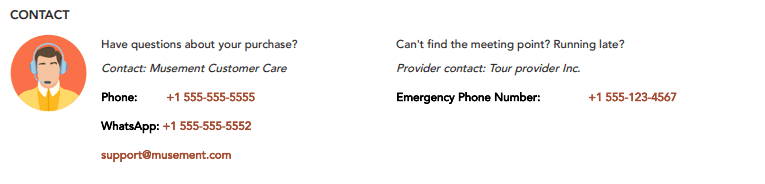
Contact
The left part of this section displays contact information customers can use when they have questions about their booking. While this part usually displays info for contacting the Musement Customer Care team, the exact contact details may change depending on your agreement with the Strategic partnerships team.
Provider or provider contact
The name of the activity provider may appear in the lower right corner of the page. Depending on the provider's wishes or the activity configuration, this section may be blank.
Emergency phone number
Some activity providers have contact information for customers who cannot find the meeting point or wish to notify a tour guide that they will be a few minutes late.
If available, the contact info appears in the lower right corner. This information may be a simple phone number or more detailed instructions.